On the navigation bar, enter a search term in the search box.

Search on the Navigation Bar
You may use a complete or partial word for searches. Search results are sorted in order of relevance.
You may also search for an exact phrase using quotation marks. To search for multiple words or phrases, use the Targeted Search page.
Targeted Search allows you to search for more complex exact phrases, to input combinations of words, or to exclude specific words or phrases from your search results. Targeted Search fields should be used instead of the main search bar for the most accurate results.
On a search results page, click on the plus sign in the upper right-hand corner to access Targeted Search fields.
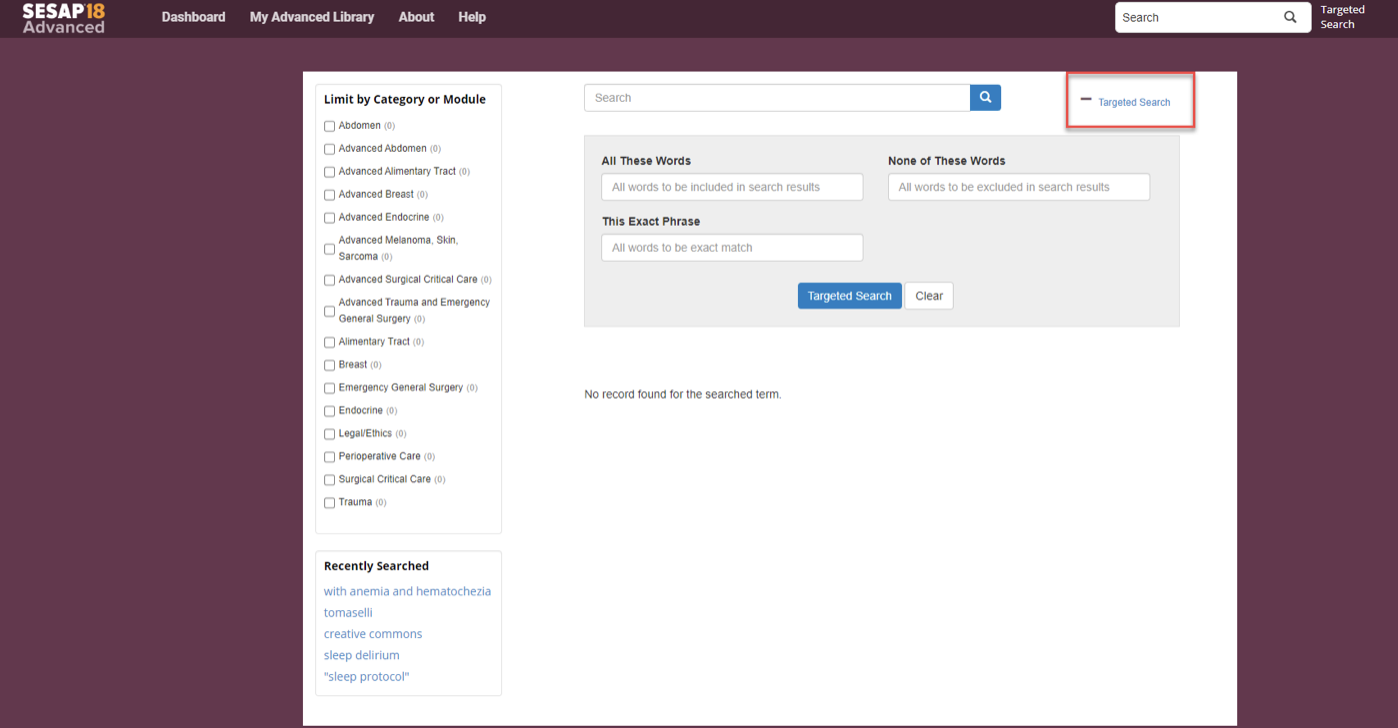
Targeted Search
Use a Targeted Search to search for an exact phrase or to specify terms to include or exclude from the search. Targeted Search fields are defined as follows:
- All These Words: Returns results that contain all of the searched words. Words do not need to appear consecutively as a phrase.
- This Exact Phrase: Returns results that contain all of the searched words, appearing in consecutive order.
- None of These Words: Returns results that do not contain any of the words searched. This field can be used in conjunction with any of the other search fields.
Example: A search for “gastric bypass laparoscopic” in All These Words will return all results that include all 3 of these words in any order.
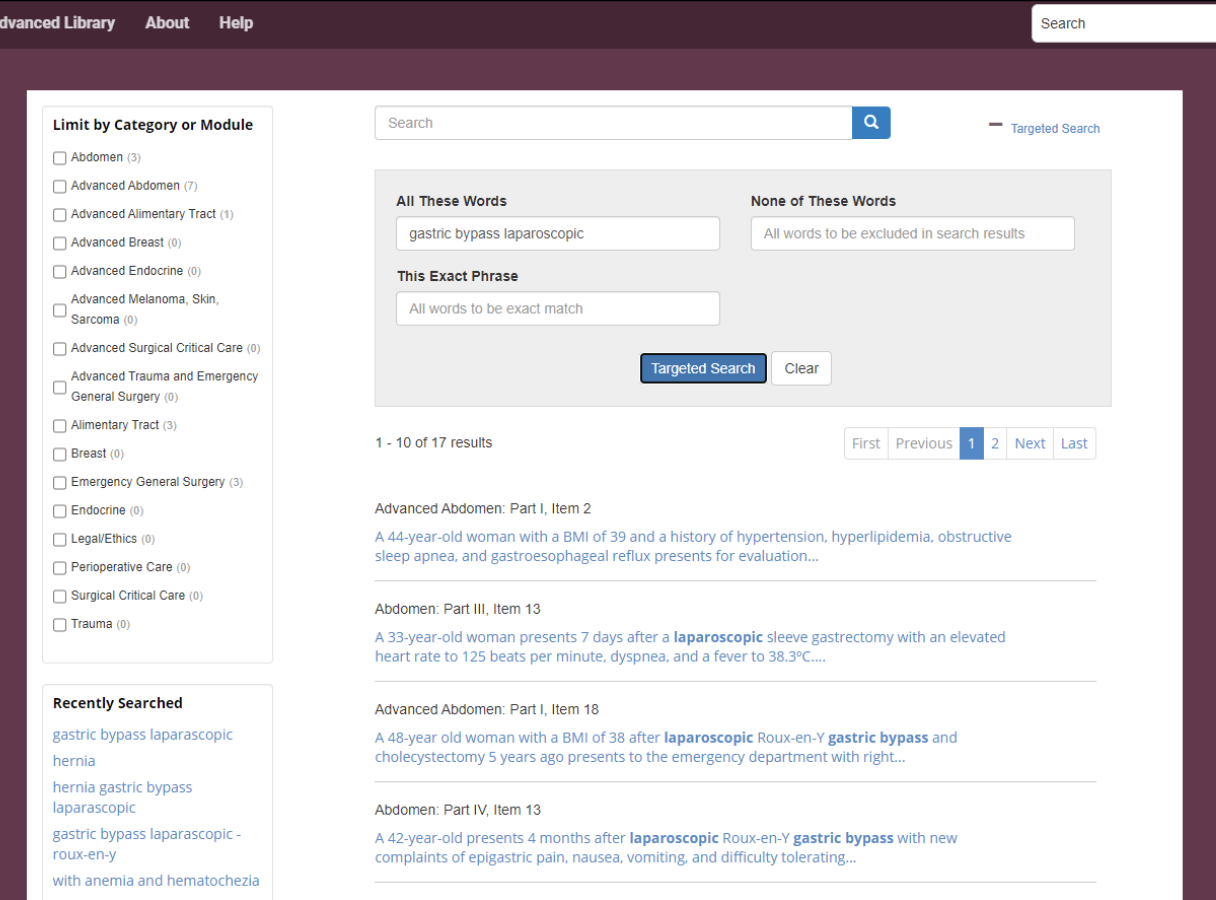
Adding “Roux-en-Y” to None of These Words will limit these results.
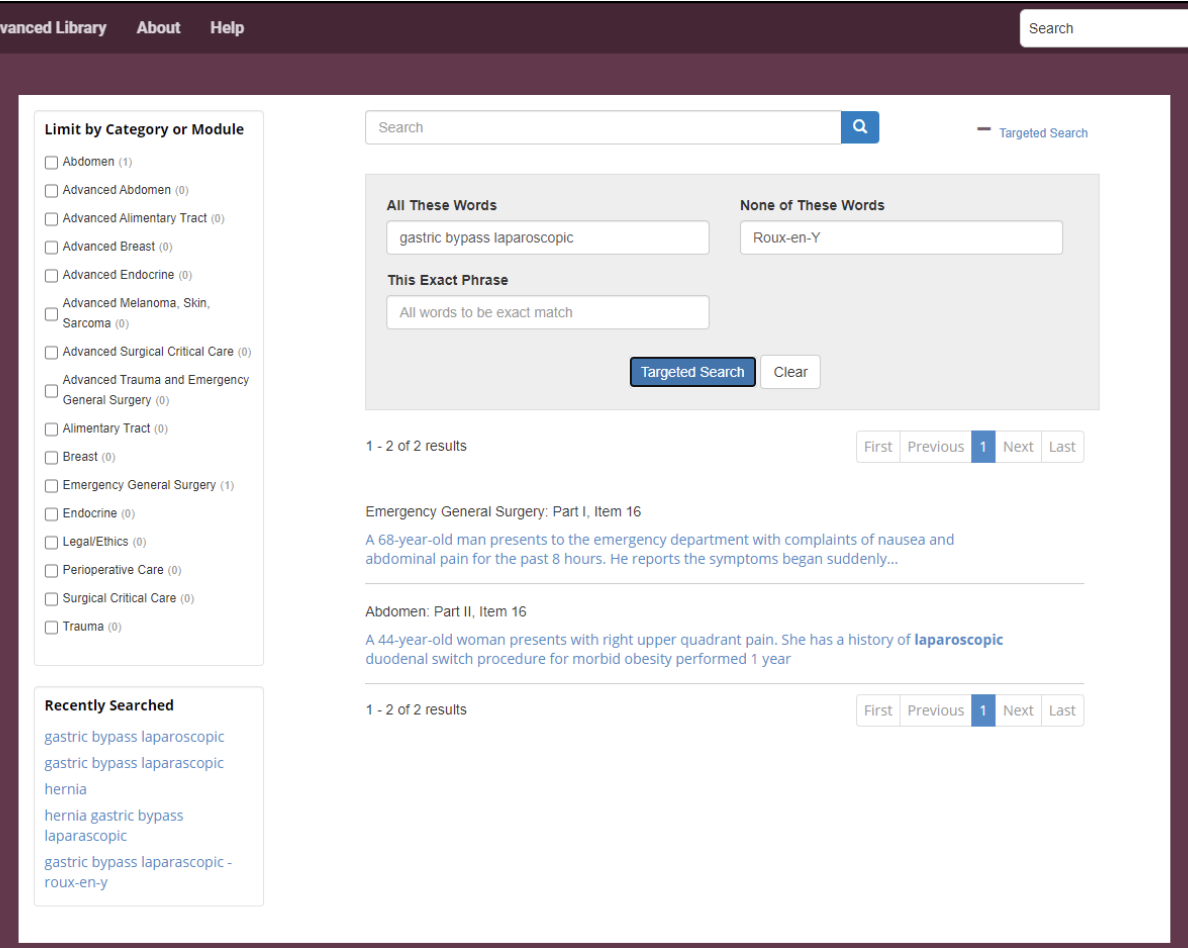
“All These Words” and “None of These Words” Search
Search results may also be limited by category or module. The number of relevant items for each category or module is displayed in parenthesis. Select the checkbox next to the category or module name to view only the items within that category or module.
On computers, this functionality is found on the left side of the screen.
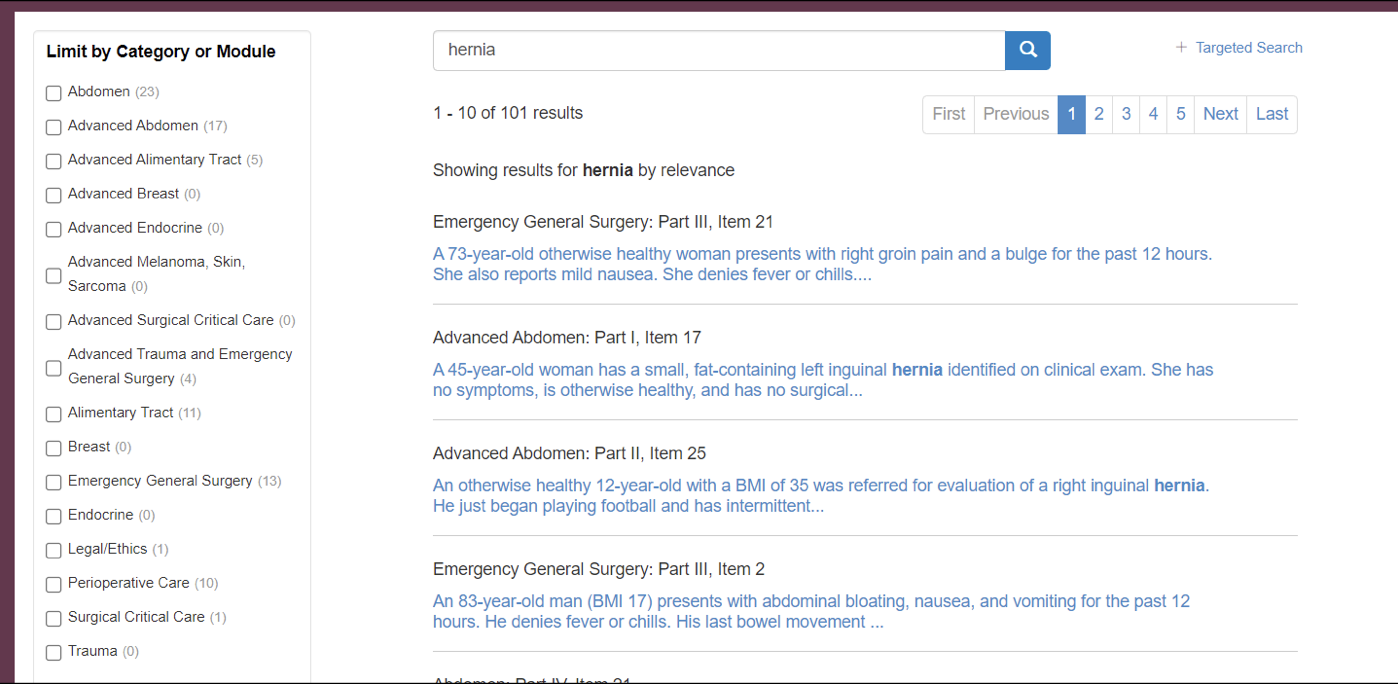
Limit Results by Category or Module
On mobile, use the dropdown menu at the top of the screen to limit results by category or module.
Limit Results by Category or Module
A history of your previous 5 searches is retained on the search results screen.
Previous 5 Searches
In the search results, clicking a link will lead you directly to a Self-Assessment item or Controversies item. If you navigate to an unanswered Self-Assessment item and answer it, the answer will be saved and scored as part of the Initial Self-Assessment score. You can answer additional items in Self-Assessment at this time, or you may resume the search process by clicking your browser’s back arrow. Your search results may contain items from both the SESAP 18 and SESAP 18 Advanced programs. If you enter the program for the first time through Search, you will be prompted to review the front matter before proceeding to the item.