The book icon is available at the upper right of the screen from most places within the program, except during a CME test. Click on this icon to save items to your library for further review.

My Advanced Library Tool
To save an item to My Advanced Library:
- Go to the item to be saved and click the book icon. A dialogue box will appear, shown as follows:
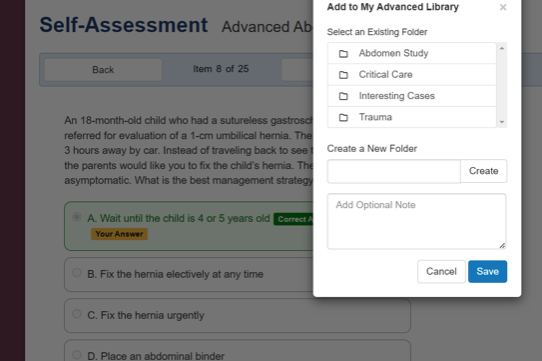 Save to My Advanced Library Dialogue
Save to My Advanced Library Dialogue
- Select a folder in which to save the item or create a new folder. If no folders exist in your Advanced Library, a folder will need to be created before saving.
- To select an existing folder, click the folder name. A green check will appear next to the folder name.
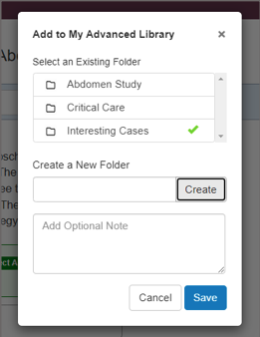 Select an Advanced Library Folder
Select an Advanced Library Folder
To create a new folder, type a folder name into field provided, and click ”Create.”
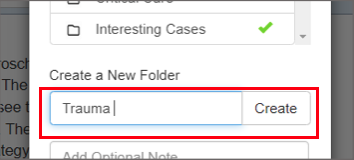 Create New Folder
Create New Folder
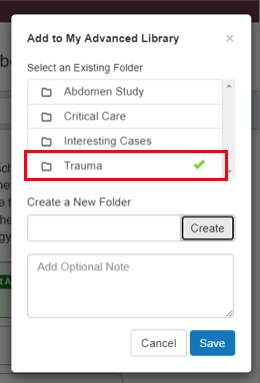 New Folder Selected as Current Folder
New Folder Selected as Current Folder
- Additional notes can be added in the optional note field. This note will appear in My Advanced Library with the saved item.
-
Finally, click “Save” to save the item with optional notes to My Advanced Library in the folder specified.