Text can be highlighted whenever the highlighting tool is displayed at the upper right of the screen.
To highlight:
- Click the highlighting tool to toggle highlighting on.

Highlight Tool
- To highlight text, click and drag the tool across the desired text. A pencil icon will appear within your highlighted area.
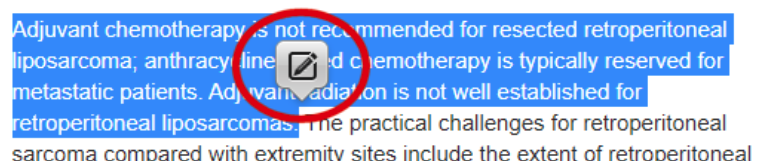
Pencil Icon
- Click the pencil tool and the “Add to My Advanced Library” dialogue box will appear. An optional note can be added to the highlight and saved with the highlighted item to My Advanced Library. (See “My Advanced Library” for more information on using this dialogue box.) Select the My Advanced Library folder where you would like to save the highlighted passage, or create a new folder. Notes will appear both in My Advanced Library and with the highlighted text.
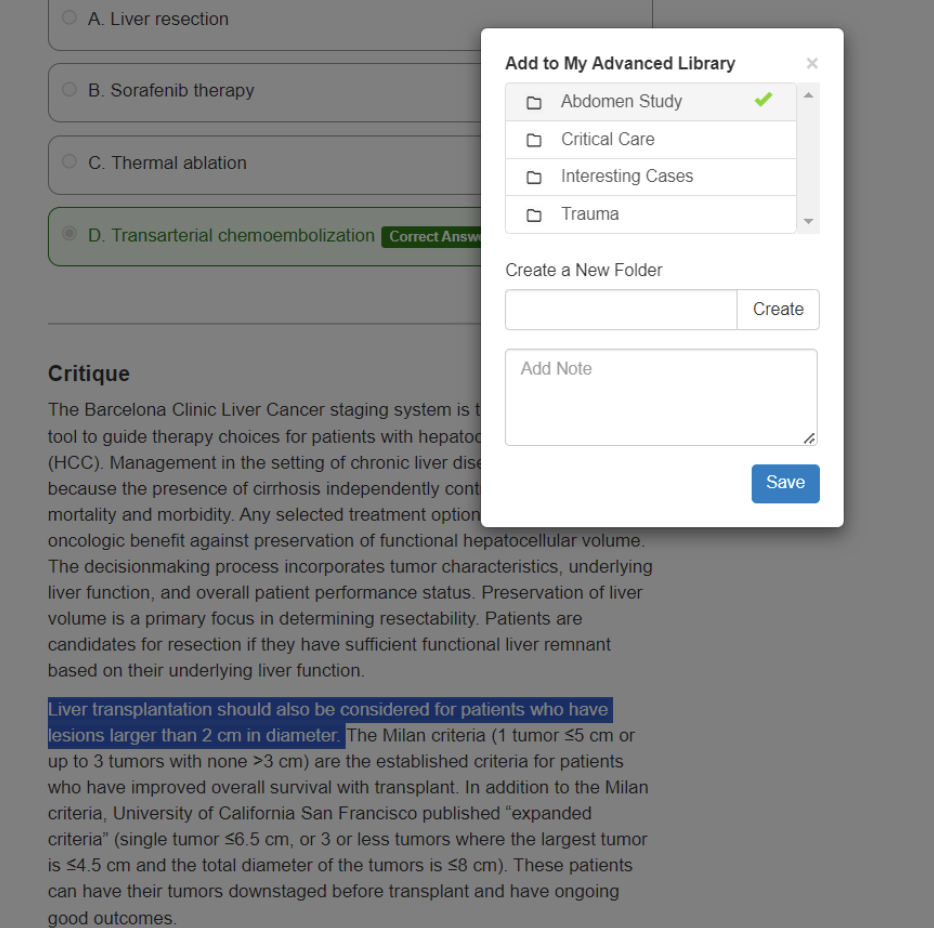
Save highlight to My Advanced Library
TIP: The highlighting function will stay active with the highlighting tool illuminated until the tool is clicked again to turn it “off.” To see your highlighted text, the tool must be “on.”
TIP: Hover over a highlighted area to display a bubble containing any added notes saved with the highlight.