The Overall Performance dashboard summarizes personal performance on the categories purchased and provides peer comparisons. The nonCME Overall Performance dashboard compares your scores across Self-Assessments for each module purchased, as follows:
By Module – My Performance
- Your initial Self-Assessment score
- Your latest Self-Assessment score
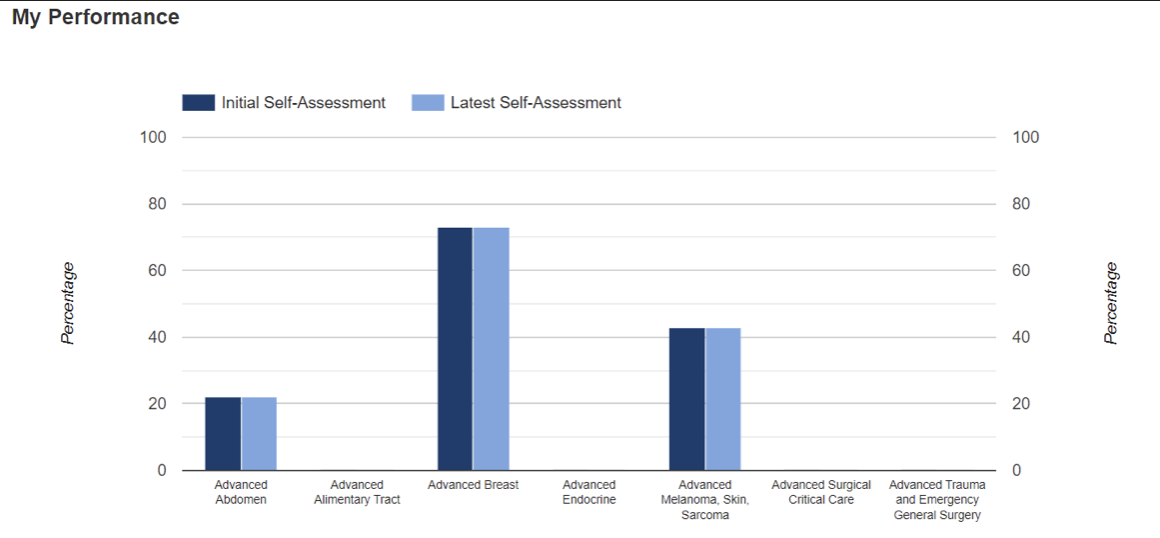
Overall Performance Dashboard—My Performance
TIP: Hovering over a bar graph will display the percentage score represented by that bar.
The Overall Performance Dashboard also provides comparison of your scores with those of your peers for the Initial Self-Assessment.
By Module – Peer Performance
By Module – Self-Assessment: Initial
Displays your initial Self-Assessment score with those of your nonCME peers.
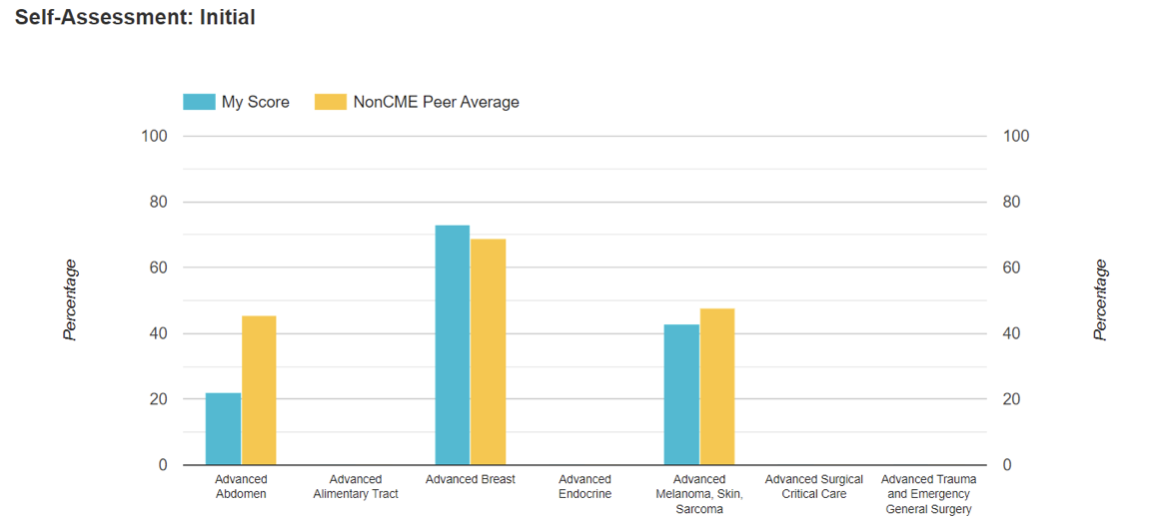
Overall Performance Dashboard—Peer Performance—Self-Assessment: Initial